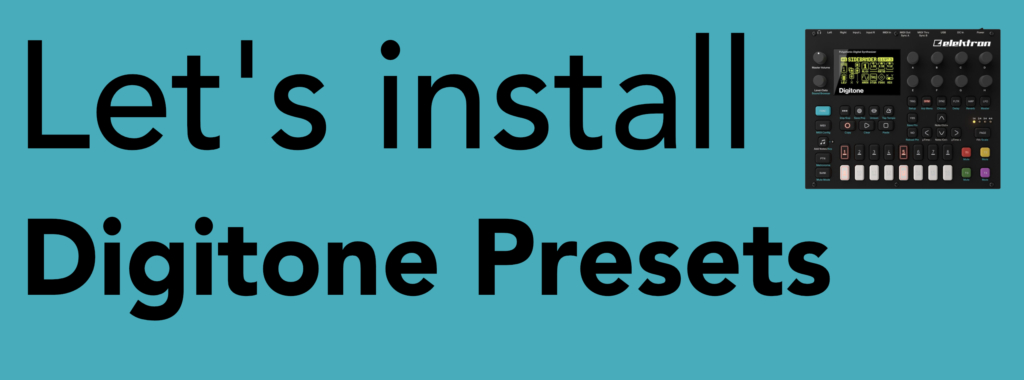
This quick and easy guide runs through how to install presets into the Elektron Digitone and Digitone Keys hardware synthesizers. In this tutorial, we’ll be using our ‘Clouds’ preset pack to demonstrate the steps. We mention Digitone throughout the guide, but it’s the same steps for Digitone Keys. Thanks to the excellent Elektron Transfer software, the process is very easy!
GETTING STARTED
You’ll need to use the ‘Transfer’ software from Elektron to install these patches. You can download it here:
https://www.elektron.se/download-support-transfer?currency=gbp&country=gbp
It’s recommended that you update your Digitone. Clouds requires firmware version 1.32+ to run correctly. Please refer to this Elektron article for more information on how to update your Digitone:
https://www.elektron.se/digitone-and-digitone-keys-os-1-32a-release-notes?currency=gbp&country=gbp
INSTALLATION
Connect your Digitone to your computer via USB or MIDI and open up the Transfer software.
Digitone should be available at the top of the window. Ensure Digtone is selected in the MIDI IN and MIDI OUT boxes at the bottom of the window, and then click CONNECT:
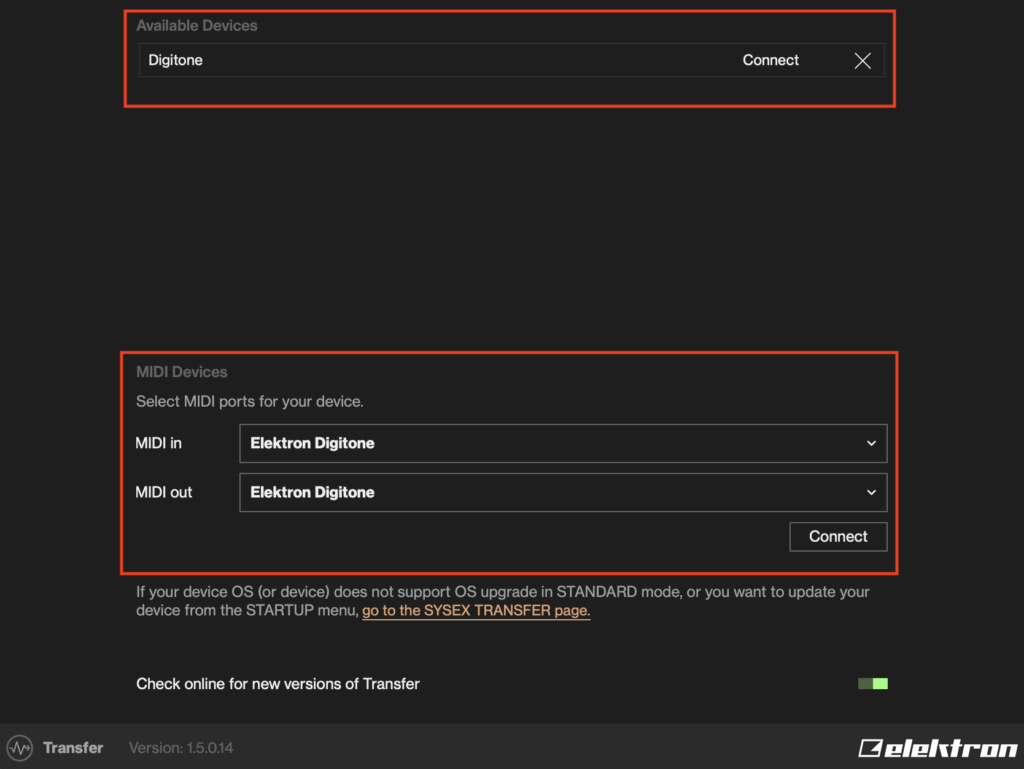
On the next window, click Explore:
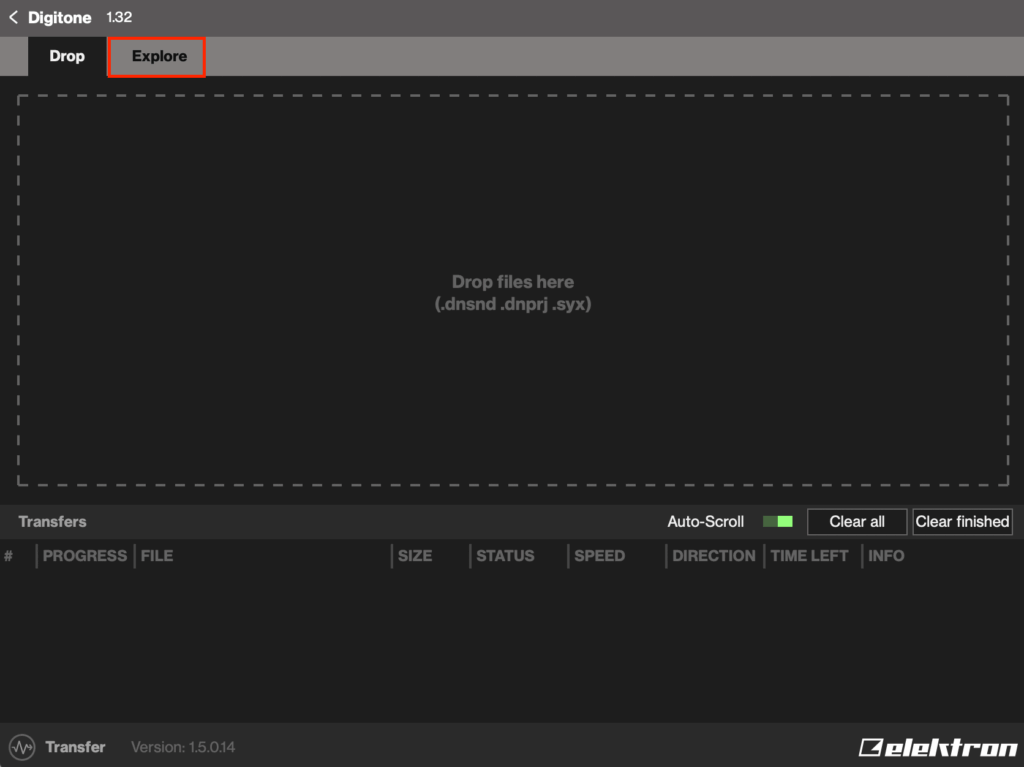
On the left, you’ll see your computer hard drive. On the right, is all your Digitone projects and sounds. Click on the dropdown to select SOUNDS:
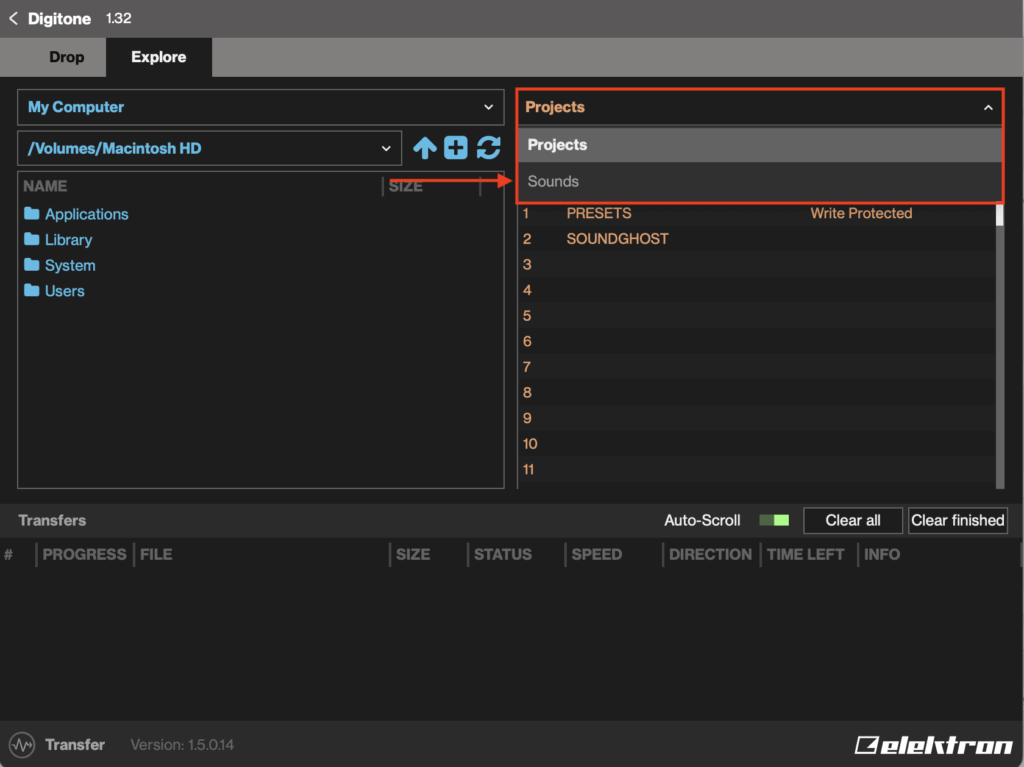
‘Sounds’ is where we can see all of the presets stored on the Digtone. Select a bank you wish to save Clouds onto. Then on the left panel, navigate to the Clouds ‘Presets’ folder and drag them all onto the right (CMD+A to select all the presets on Mac, CTRL+A on Windows). The Transfer software will then transfer them into the positions you selected. Once it’s finished, you can then safely remove the device and start using your presets.
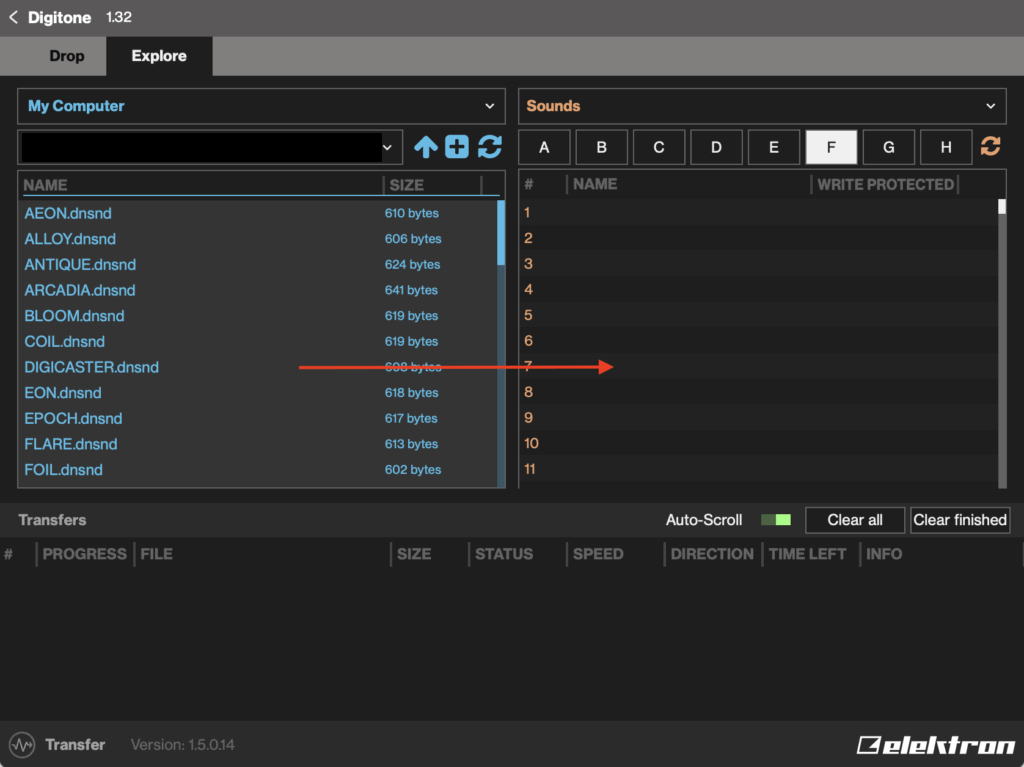
If you encounter any issues installing SoundGhost presets, you can contact us via our Contact form. For any issues with third party packs or your synth, please contact the vendor your purchased them from. ? If you haven’t already, check out our Digitone preset pack ‘Clouds’!
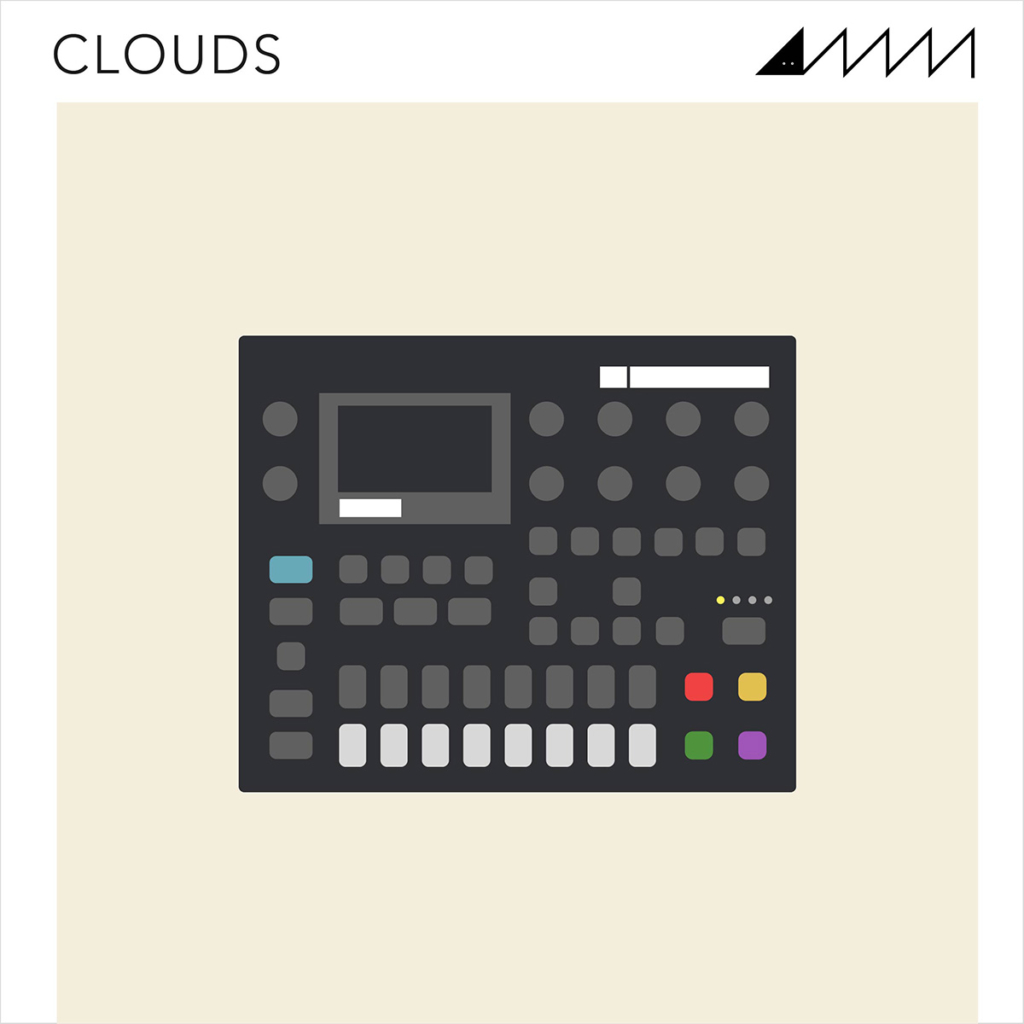
This web site is not endorsed by, directly affiliated with, maintained, authorized, or sponsored by any companies mentioned here. All product and company names are the registered trademarks of their original owners. The use of any trade name, trademark, emblems and images is for identification and reference purposes only and does not imply any association with the trademark holder of their product brand.
