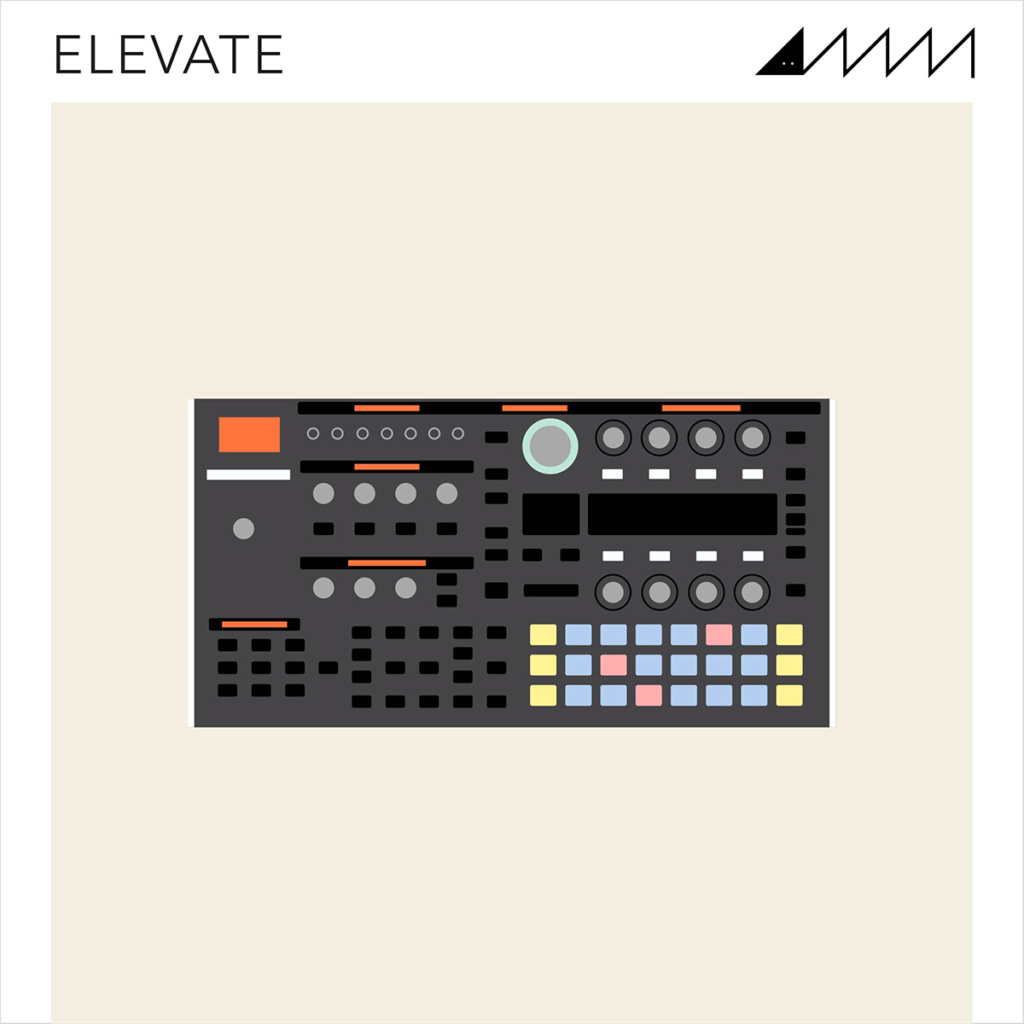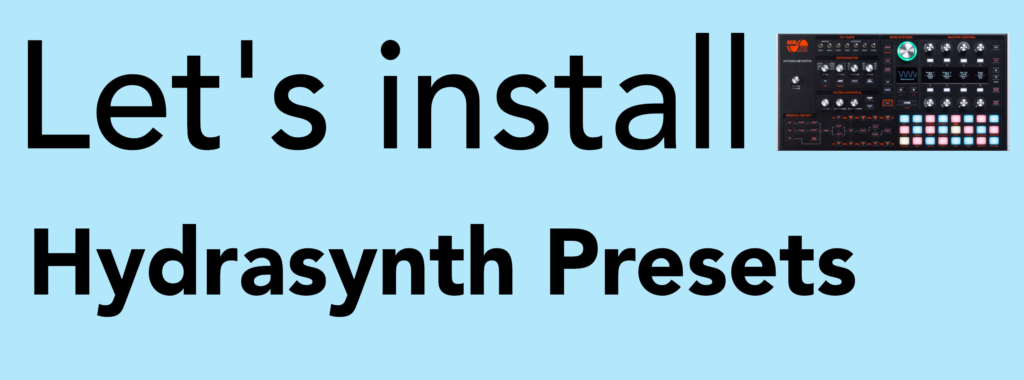
This quick and easy guide runs through how to install presets into the ASM Hydrasynth hardware synthesizers – Hydrasynth Explorer, Hydrasynth Desktop, Hydrasynth Keyboard & Hydrasynth Deluxe. In this tutorial, we’ll be using our ‘Elevate’ preset pack to demonstrate the steps.
GETTING STARTED
You’ll need to use the free ASM Hydrasynth Patch Manager software to install the presets:
Connect the Hydrasynth to your computer via the USB port (or your preferred MIDI connection) and open up Patch Manager. Then click ‘Open MIDI Device’:

Then, select your Hydrasynth in both the input and output dropdowns:

The software shows 2 grids with one dropdown menu on each side. On the left grid, use the dropdown to select your Hydrasynth and select a bank you wish to edit:

In our case, we selected bank B. Now we need to add your new presets to your patch manager and import them into the empty grid. Click ‘Import’:

Then navigate to where your ‘Elevate’ folder is on your computer using the file browser and select the ‘Elevate_SG.hydra’ file inside the folder. Click ‘Import’.
The bank is then added to the Hydrasynth file directory, so all we need to do is to import it onto the empty grid. Select the dropdown above the empty grid and navigate to Packs > Elevate_SG.Hydra:

Now, you can drag and drop files from the Pack (grid on right side) into the Hydrasynth (grid on left side). To select multiple patches, hold cmd (Mac) or ctrl (PC) and click on each patch. Then drag and drop where you want the presets to go – in our case, we replaced presets 1-40 in this bank:

You’ll then see a dialogue box importing the patches into your Hydrasynth. When it’s complete, it’s job done!

If you encounter any issues installing SoundGhost presets, you can contact us via our Contact form. For any issues with third party packs or your synth, please contact the vendor your purchased them from. ? If you haven’t already, check out our Hydrasynth preset pack ‘Elevate’, featuring dreamlike soundscapes and analogue inspired pads:
This web site is not endorsed by, directly affiliated with, maintained, authorized, or sponsored by any companies mentioned here. All product and company names are the registered trademarks of their original owners. The use of any trade name, trademark, emblems and images is for identification and reference purposes only and does not imply any association with the trademark holder of their product brand.