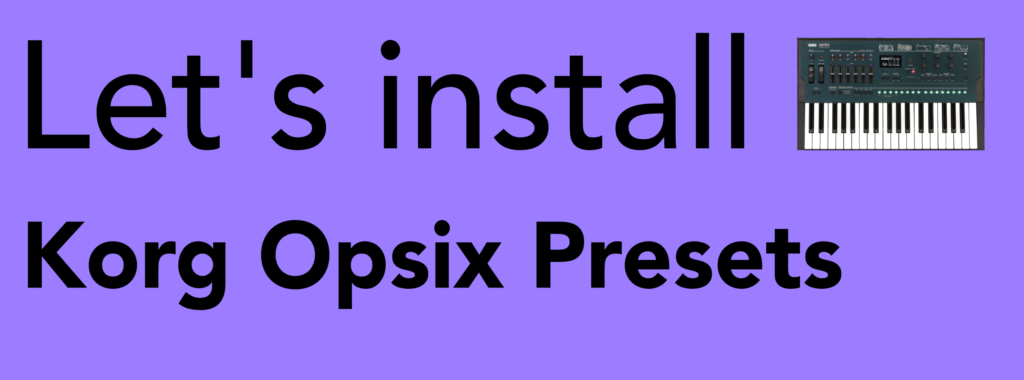
This quick and easy guide runs through how to install presets into the Korg Opsix hardware synthesizer. In this tutorial, we’ll be using our ‘Monolith’ preset pack to demonstrate the steps.
GETTING STARTED
You’ll need to use the Korg Opsix Sound Librarian software for your Opsix to install the presets. You can download it from the official Korg website here:
Connect the Opsix to your computer via the USB port and open up Sound Librarian, then click ‘Receive all’. This will send all your presets stored on your synth to the Sound Librarian:

When that’s done, the presets list will be populated with all your Opsix presets:
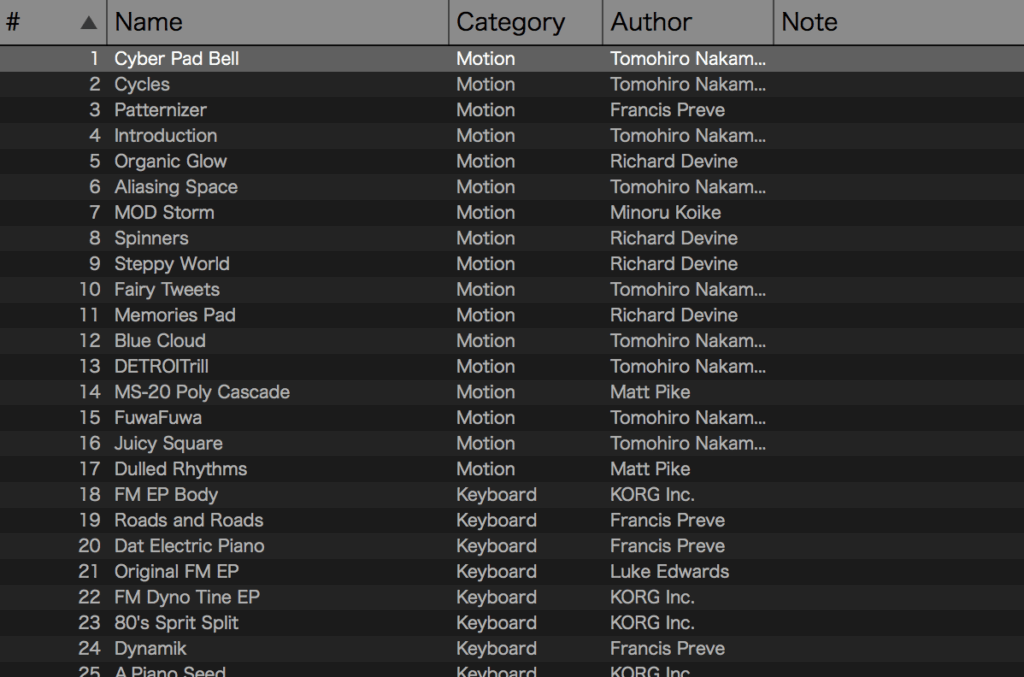
There are a couple of ways you can install your new presets:
1. You can right-click on any slot and select ‘Load Program’ – this will load a single preset into the selected slot. For this pack, you can navigate to the ‘Presets’ folder inside the pack and then select a preset to load. Simply do this for all the presets until they’re all loaded:
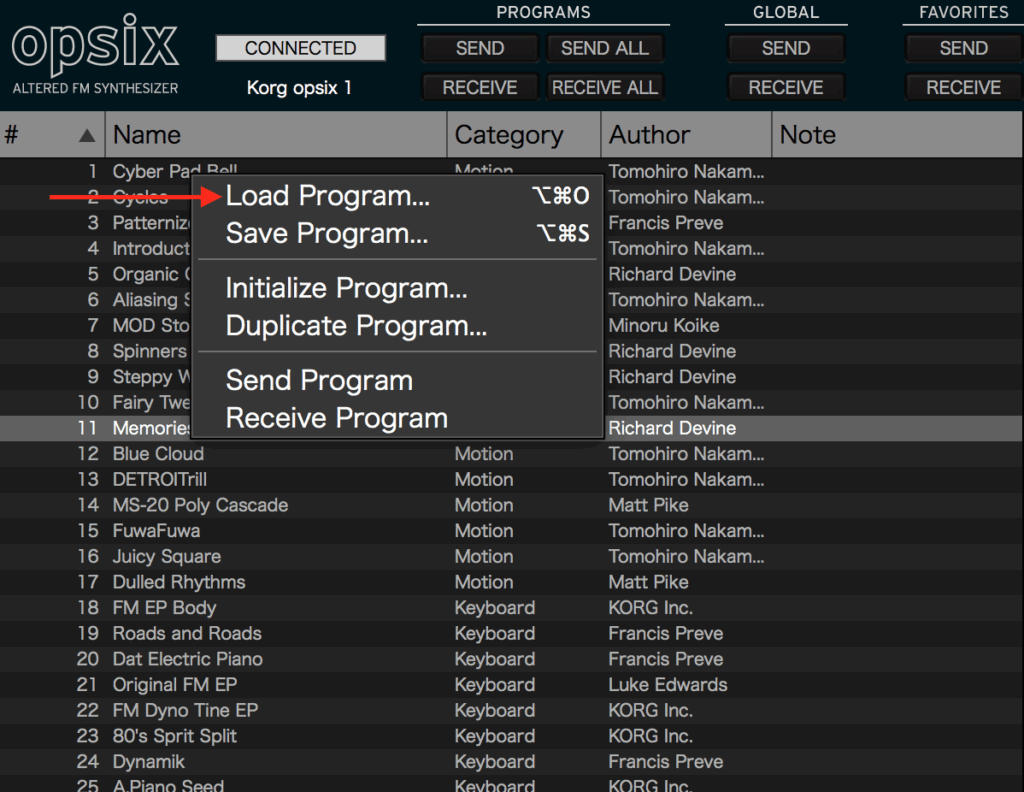
Or….
2. Select ‘File’ from the main toolbar menu and then click ‘Merge Library’. An explorer window will then open – navigate to the pack and select the ‘Monolith_SoundGhost.op6lib’ file in the ‘Library’ folder. Click ‘Open’ and you’ll see a window with 2 preset lists. The one on the left is our Monolith library, and the one on the right is your synth. Drag and drop the presets from the left onto the right side wherever you want them to go. When you’re happy with where all the presets are, click ‘Merge’.
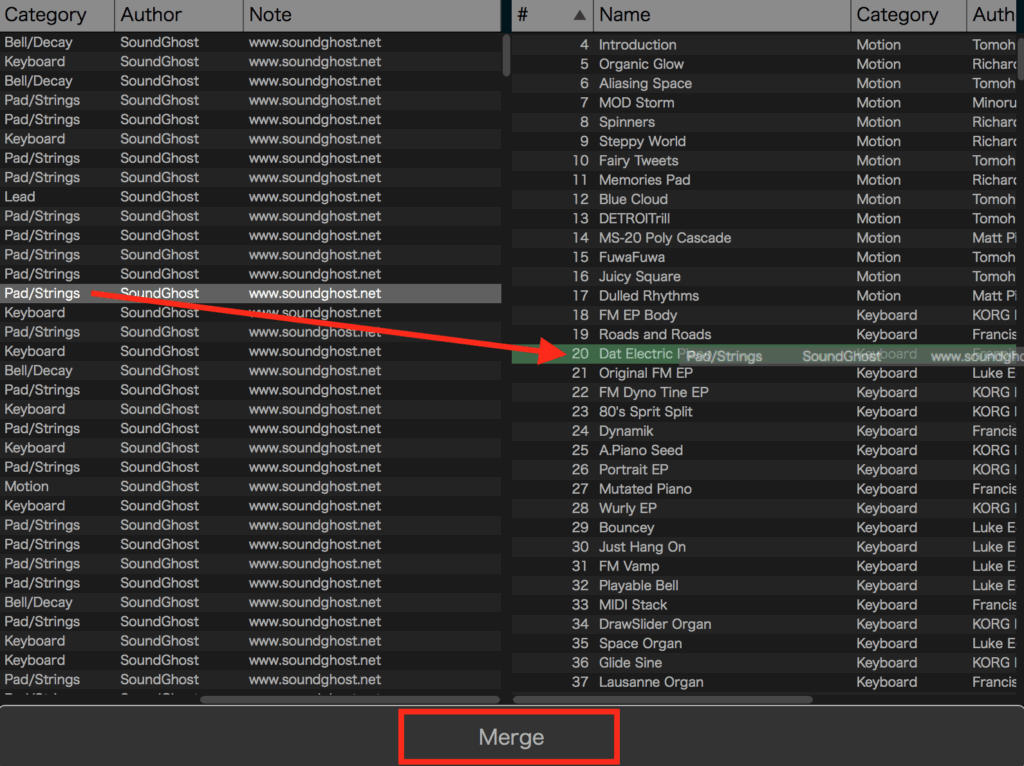
When your presets are loaded into the list, all that’s left to do is to send them into your synth. Select ‘Send All’ from the top menu:

Job done!
If you encounter any issues installing SoundGhost presets, you can contact us via our Contact form. For any issues with third party packs or your synth, please contact the vendor your purchased them from. ?
This web site is not endorsed by, directly affiliated with, maintained, authorized, or sponsored by any companies mentioned here. All product and company names are the registered trademarks of their original owners. The use of any trade name, trademark, emblems and images is for identification and reference purposes only and does not imply any association with the trademark holder of their product brand.
