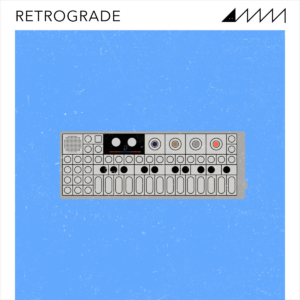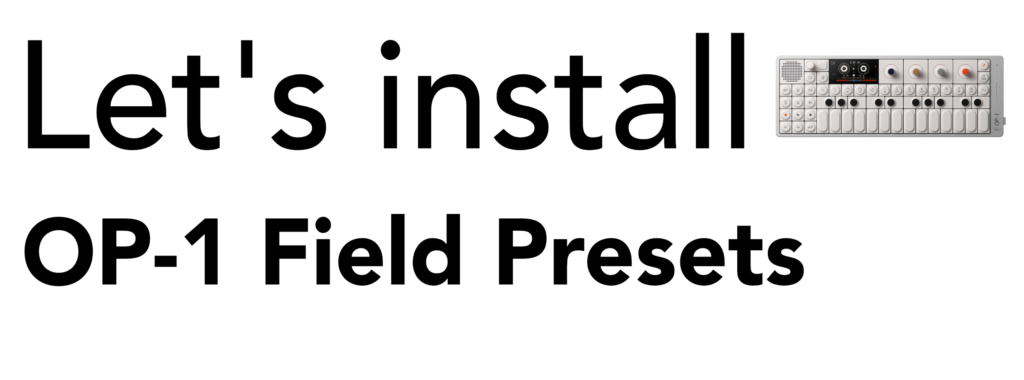
This quick and easy guide runs through how to install presets into the Teenage Engineering OP-1 Field hardware synthesizer. In this tutorial, we’ll be using our ‘Float’ preset pack to demonstrate the steps.
GETTING STARTED
If you’re on Mac, we recommend downloading and installing the official ‘Field Kit’ software from Teenage Engineering. You can download it here:
https://teenage.engineering/guides/fieldkit
It’s recommended that you update your OP-1 Field. To check which firmware version you have, turn on the device – the firmware is displayed when the unit is switched on. ‘Float’ requires firmware version 1.2.9+ to run correctly. Please refer to the Teenage Engineering website for more information on how to update your OP-1 Field firmware:
https://teenage.engineering/downloads/op-1/field
INSTALLATION
- Once your firmware is up to date, connect the OP-1F to your computer and switch on the OP-1F. (If you’re on Mac, you’ll need the Field Kit software from Teenage Engineering)
- On the OP-1F down SHIFT and press the COM key. Now press T4 to enter MTP mode.
- You can now access your OP-1F via your operating system file directory. Locate this any presets you have and drag and drop them into the ‘Synth – User’ folder inside the OP-1 Field. Alternatively, you can create your own folder (for example, one called ‘Keys’) and drop any presets inside that folder. If you’\re installing ‘Float’, locate the Presets folder – inside you’ll find a ‘SG FLOAT’ folder. Drag and drop this into the ‘Synth’ folder inside the OP-1 Field.
Once installed, eject your OP-1 Field. Enter synth mode, then hold ‘Shift’ and press any of your snapshot 1-8 buttons to access your sounds. For our Float pack, all the presets will be available inside their own folder named ‘SG FLOAT’.
If you’re unable to install FieldKit or use the MTP transfer option, instead follow these instructions:
- Connect the OP-1F to your computer, switch on the OP-1F.
- On the OP-1F down SHIFT and press the COM key to enter , then hold shift and press T4 (DISK).
- You can now access your OP-1F via your operating system file directory. Locate this any presets you have and drag and drop them into the ‘Synth – User’ folder inside the OP-1 Field. Alternatively, you can create your own folder (for example, one called ‘Keys’) and drop any presets inside that folder. If you’\re installing ‘Float’, locate the Presets folder – inside you’ll find a ‘SG FLOAT’ folder. Drag and drop this into the ‘Synth’ folder inside the OP-1 Field.
If you encounter any issues installing SoundGhost presets, you can contact us via our Contact form. For any issues with third party packs or your synth, please contact the vendor your purchased them from. ? If you haven’t already, check out our OP-1 Field preset pack ‘Float’ and its sequel pack ‘Retrograde‘.
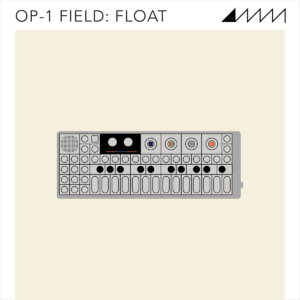
This web site is not endorsed by, directly affiliated with, maintained, authorized, or sponsored by any companies mentioned here. All product and company names are the registered trademarks of their original owners. The use of any trade name, trademark, emblems and images is for identification and reference purposes only and does not imply any association with the trademark holder of their product brand.