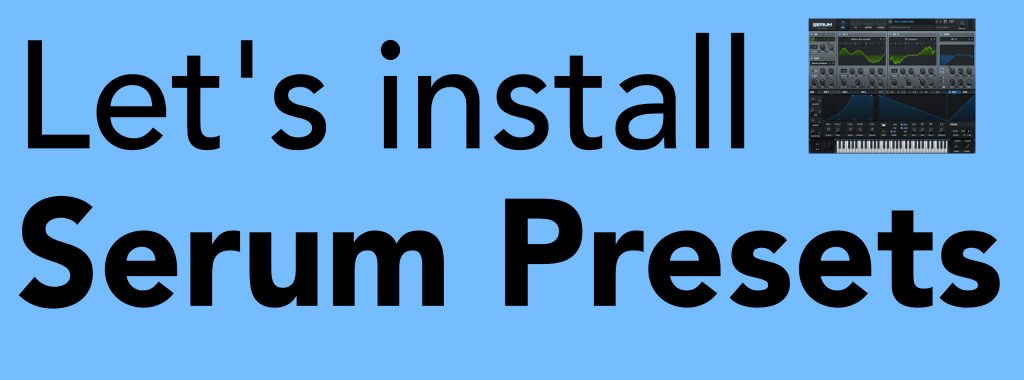
This quick and easy guide runs through how to install presets into the Xfer Records Serum plugin. This tutorial will work for any presets you own – in this tutorial we’ll be using the Horizons preset pack.
Getting Started
Firstly, unzip your download. You’ll then need to open Serum in your DAW on an instrument track and select ‘Show Serum Presets Folder’ from the main menu.
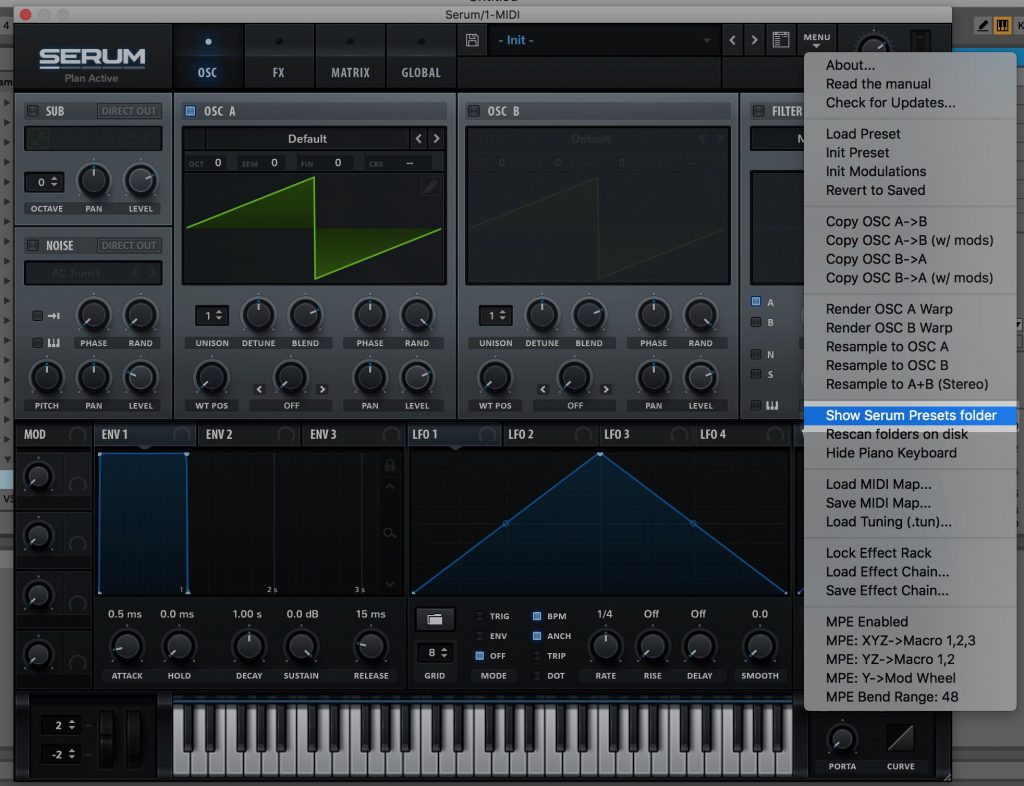
You should then see a folder showing all the Serum file locations. The folder we need to open is the ‘Presets’ folder, shown below:
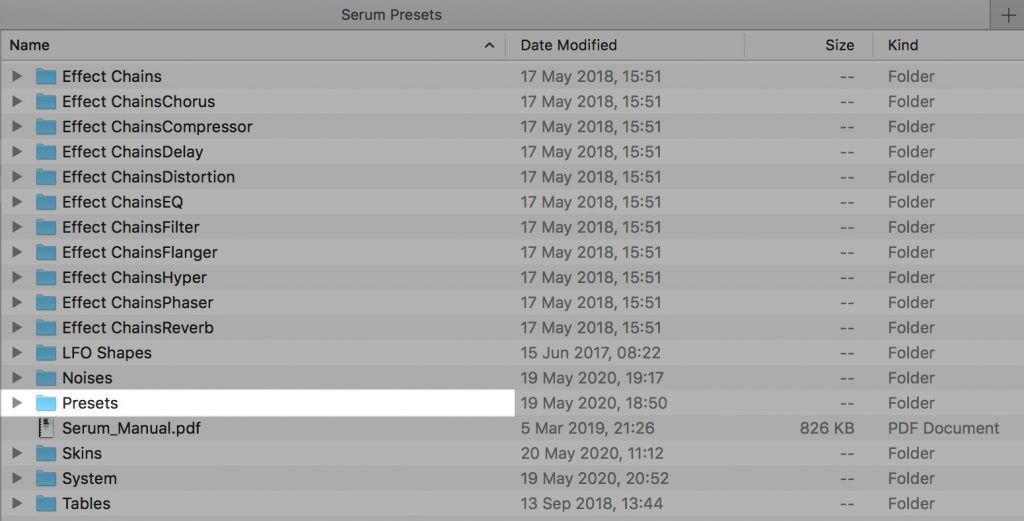
Then, drag and drop your downloaded preset folder to your preferred location in your Serum Presets folder. If you prefer, you can drag and drop the sub folders (Keys, Pads etc) into their respective Serum preset sub folders or create new sub folders, or you can drag and drop separate preset files wherever you like.
In Serum, refresh your Serum files by selecting MENU > RESCAN FOLDERS ON DISK. Your presets should now be visible in the Serum preset browser:

NOISE INSTALLATION
Some preset packs, such as Horizons, come with custom Noise files which will need to be installed for the presets to load correctly. Just copy over the Noise folder included in the pack or the individual Noise files to the Serum ‘Noises’ folder. You can find this folder by opening Serum and selecting ‘Show Serum Presets Folder’ from the main menu.
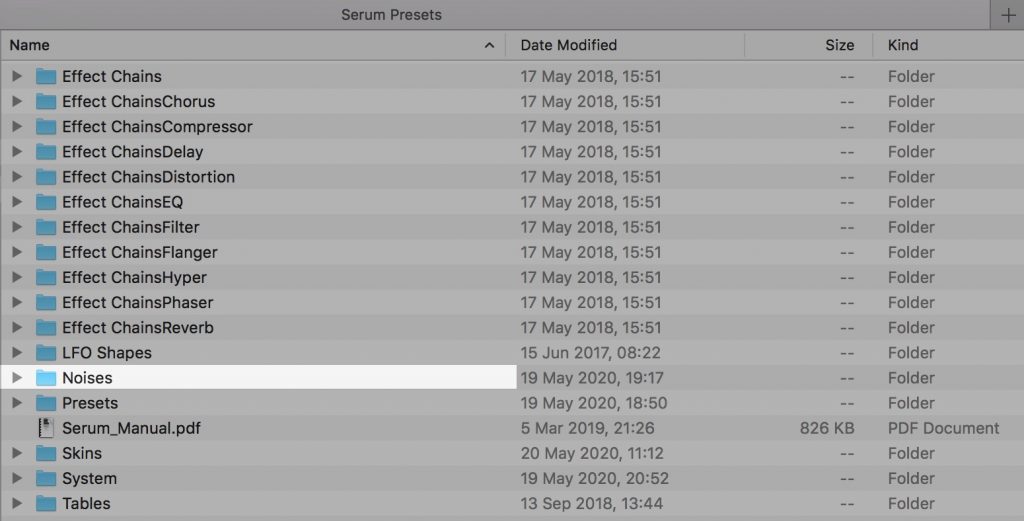
In this case we’ll just copy the ‘HorizonsNoise_SG’ folder included in Horizons into our Serum Noise folder:
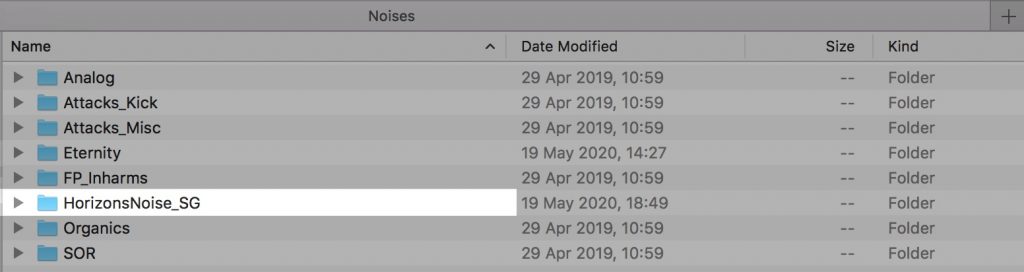
Then, in Serum, refresh your Serum files by selecting MENU > RESCAN FOLDERS ON DISK.
WAVETABLE INSTALLATION
Some preset packs also come with custom wavetables – the workflow here is the same as the above workflow for Noises. By now, you should be a Serum ninja, so you guessed it: Just copy over the Wavetables folder included in your pack or the individual Wavetable files you wish to install to the Serum ‘Tables’ folder. You can find this ‘Tables’ folder by opening Serum and selecting ‘Show Serum Presets Folder’ from the main menu.
Once you’re done just refresh your Serum files by selecting MENU > RESCAN FOLDERS ON DISK and your new wavetables should be available.
That’s it! If you have any issues installing SoundGhost presets for Serum, you can contact us here. If you have any issues with Serum or third party preset packs, please contact the vendor you purchased them from for further assistance.
This web site is not endorsed by, directly affiliated with, maintained, authorized, or sponsored by any companies mentioned here. All product and company names are the registered trademarks of their original owners. The use of any trade name, trademark, emblems and images is for identification and reference purposes only and does not imply any association with the trademark holder of their product brand.
