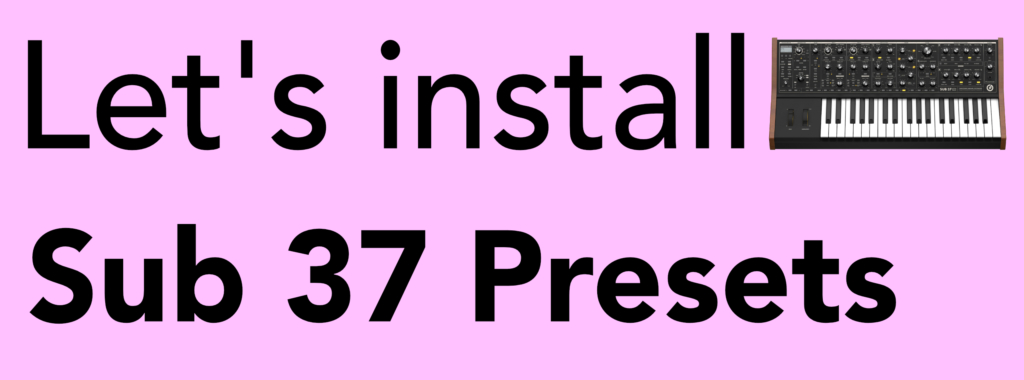
This quick and easy guide runs through how to install presets into the Moog Sub 37 and Subsequent 37 hardware synthesizers. In this tutorial, we’ll be using our ‘Substance’ preset pack to demonstrate the steps. Thanks to the excellent Moog librarian software, the process is very easy!
GETTING STARTED
You’ll need to use the Sub 37 and Subsequent 37 Editor/Librarian software from Moog to install these patches. You can also use any software that sends Sysex messages, however for this tutorial, we’ll be using the official editor. If you don’t already have the editor, you’ll need to register your Moog on their website which will provide you with the download. Please refer to this guide from Moog on how to register your hardware:
How to register your hardware + access downloads
It’s also recommended that you update your Moog firmware. You can download up to date firmware via your Moog account.
Once you’ve updated your firmware and installed Sub 37 editor, connect your Sub 37 to your computer via USB (or MIDI if you prefer) and open up the editor. If you get a message stating the editor can’t connect to your keyboard, turn your Moog on and off with the editor open or check your connections are set up correctly on the ‘Setup’ page. The MIDI input and output connections should both show Sub 37 or Subsequent 37 depending on your model.
INSTALLATION
Once connected, open the ‘Librarian’ page. The page selection is located top left of the editor. The Librarian page is made up of 3 sections – the preset folders (left) which is stored on your computer, the presets inside those folders (middle) and the presets currently on your hardware (right). Using your computers file explorer, locate the ‘Presets’ folder inside your Substance_SG download and open it to find another folder named Substance_SG – this contains all the presets as individual SYX files. Drag this folder onto the editor and drop it into the Presets Folders pane, as shown below:

The folder will then be located in the Preset Folder menu. Select the folder, and all the presets will be presented as a list in the middle of the librarian. Select all the presets, and drag and drop them where you want them to go on your hardware on the right of the librarian (or drag and drop them one by one, if you prefer). For reference, Substance fills up 4 banks on the hardware.

If you encounter any issues installing SoundGhost presets, you can contact us via our Contact form. For any issues with third party packs or your synth, please contact the vendor your purchased them from. ? If you haven’t already, check out our Sub 37 preset pack ‘Substance’!
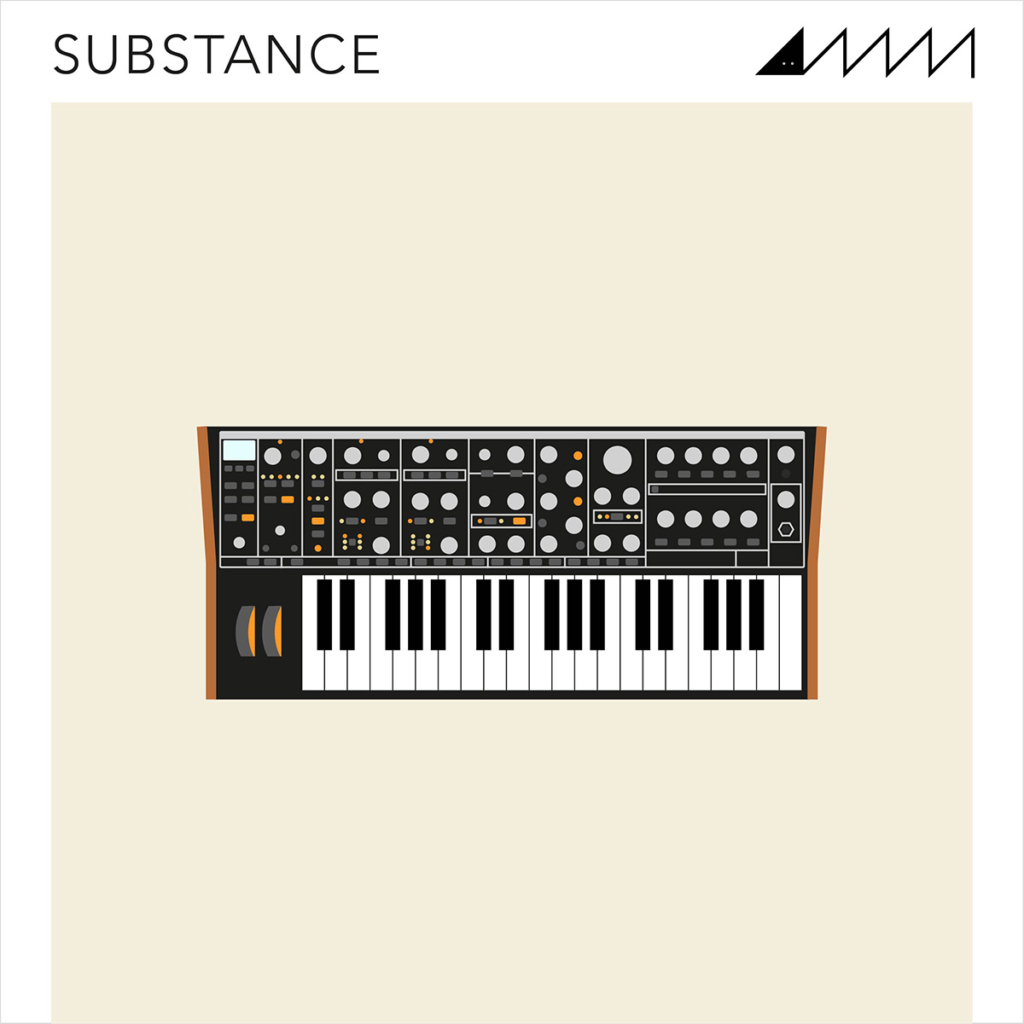
This web site is not endorsed by, directly affiliated with, maintained, authorized, or sponsored by any companies mentioned here. All product and company names are the registered trademarks of their original owners. The use of any trade name, trademark, emblems and images is for identification and reference purposes only and does not imply any association with the trademark holder of their product brand.
