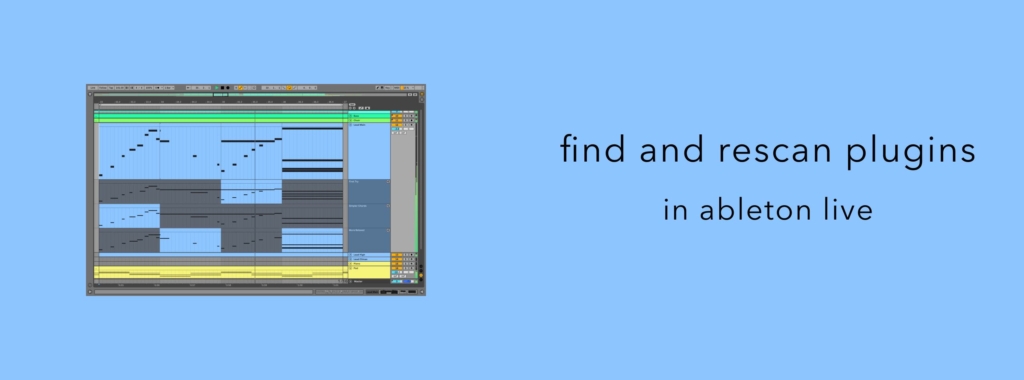
Having trouble with a plugin not appearing in your Ableton Live plugins list? Read through this guide.
Getting Started
Firstly, ensure you’ve installed your plugins correctly according to the instructions. For SoundGhost plugins, that simply means running the installer and reopening your DAW. In this case, Ableton should then automatically find new plugins as it restarts. However, in some rare occasions, Ableton might not be able to locate your new plugin, either due to an Ableton setting or something else. Try the following:
Enable Plugins & Rescan
- Open Ableton Live Preferences. On Mac, this is found under LIVE > Preferences in the toolbar. On Windows, it’s under Options > Preferences.
- Navigate to Plugins. On older versions of Live, this will be called ‘File Folder’.
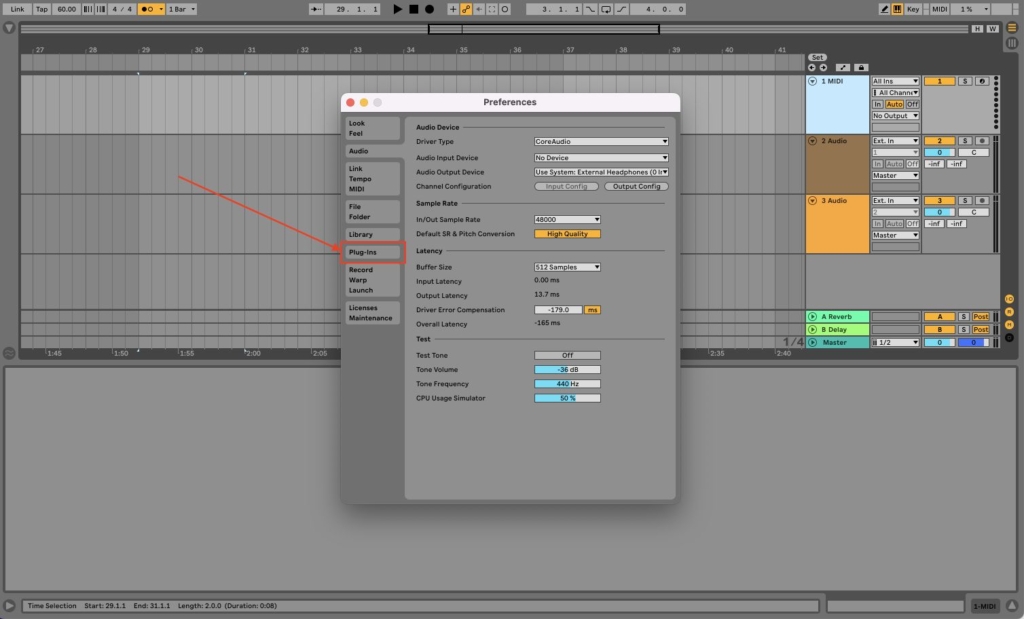
- Ensure ‘Use VST3 Plug-In System Folders’ is enabled, as well as AU on Mac. You’ll also need to turn on VST2 if you’re running an older VST2 plugin.
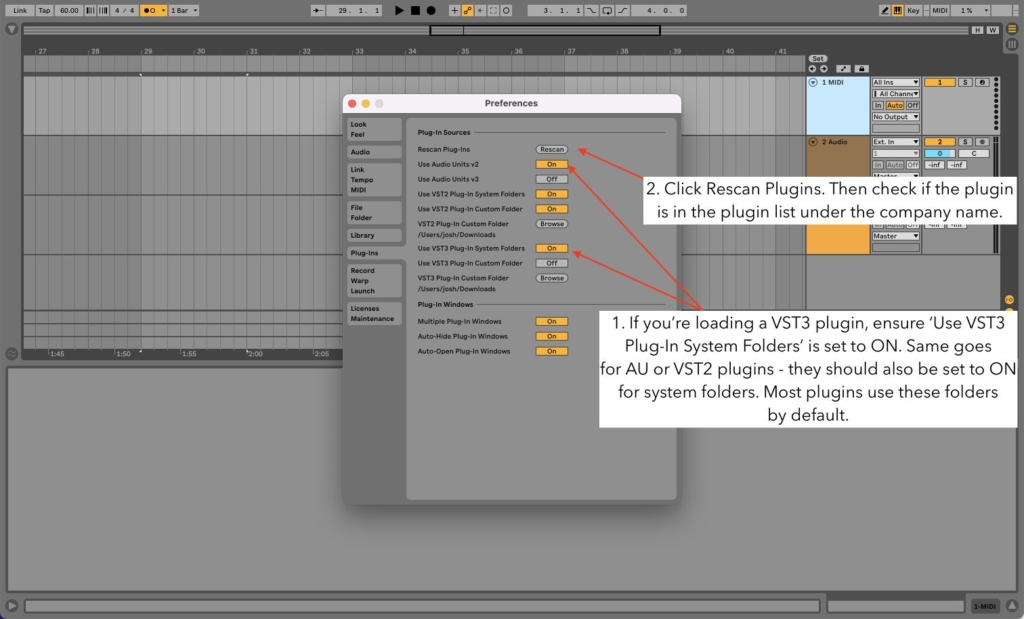
- If you’re using custom folders, ensure the custom open is checked under VST2/3 and then click Browse to choose the custom location where your plugins are located.
- Click Rescan at the top of the plugins section. Your plugins should then be located under your plugins list under the company name.
- If the above doesn’t work, we can force a rescan. Note that doing this will rescan all of your plugins, so can take some time. To do this, navigate back to the Preferences>Plugins window, hold the Options key (Mac) or Alt key (Windows) and click ‘Rescan’. All plugins will then be scanned.
If you encounter any issues installing SoundGhost plugins, you can contact us via our Contact form. For any issues with third party plugins, please contact the vendor your purchased them from. If you haven’t already, check out our plugins!
This web site is not endorsed by, directly affiliated with, maintained, authorized, or sponsored by any companies mentioned here. All product and company names are the registered trademarks of their original owners. The use of any trade name, trademark, emblems and images is for identification and reference purposes only and does not imply any association with the trademark holder of their product brand.
