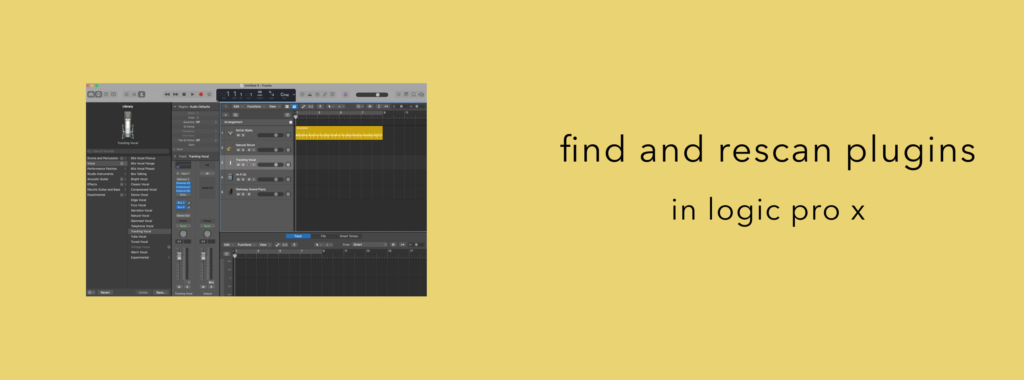
Having trouble with a plugin not appearing in your Logic Pro plugins list? Read through this guide.
Getting Started
Firstly, ensure you’ve installed your plugins correctly according to the instructions. For SoundGhost plugins, that simply means running the installer and reopening Logic Pro (it’s commonly good practice to do this whenever you install a new plugin). In this case, Logic should then automatically find new plugins as it restarts. However, in some rare occasions, Logic might not be able to locate your new plugin, either due to an Logic setting or something else, such as a cache issue.
Firstly, let’s rescan your plugins by doing the following:
Rescan Plugins
- Open the Plug-in Manager by navigating to Logic>Preferences>Plug-in Manager on the main toolbar.
- On the left side of the window, you will see a list of plugin developers. Scroll to the plugin developer for the plugin you wish to check, select them and you should then see a list of the plugins to the centre-right of the window. If a plugin is successfully scanned, it will show as ‘successfully validated’ or may show an error. In any case, click ‘Reset & Rescan Selection’, ensuring the tick is active on the ‘Use’ section of the plugin you wish to rescan. If the plugin isn’t in the list, go to step 4. If the plugin is listed but has an error instead of ‘successfully validated’, contact the plugin developer and show them the error.

- After rescanning the plugin, open a new audio or instrument track (depending on the plugin type), and see if your plugin is available.
- If it still isn’t showing either in your plugins list or in the Plugin Manager list, return to the Plugin Manager (as described in step 1) but click ‘Full Audio Unit Reset’ at the bottom of the window. Warning – this will rescan your entire plugin directory, so may take some time depending on how many plugins you have installed! After the rescan is complete, close and reopen Logic Pro, open a new audio or instrument track (depending on the plugin type), and see if your plugin is available. If it isn’t, it’s likely a cache issue which can be resolved by running through the next steps.
Delete Logic Pro Plug-ins Cache
Sometimes Logic Pros cache does not refresh, causing new plugins to not show in the plugin list. This is rare, but running through the following steps will delete the cache and rescan all of the plugins on your system. Warning – this will rescan your entire plugin directory, so may take some time depending on how many plugins you have installed!
- Close Logic Pro and all other applications
- Go to /Library/Audio/Plug-Ins/
Components and delete the ‘.component’ file of the plugin you wish to rescan. - Note: These next locations are hidden by default. You will need to hold down the “Option” key on your keyboard within the Finder “Go” menu in order to access the User Library.
- Delete the entire AU Cache folder. The AudioUnitCache folder can be found here: ~/Library/Caches/
AudioUnitCache - Delete Info Helper plist file. This is another Logic cache that can sometimes cause plugin issues. The InfoHelper.plist file can be found here: ~/Library/Preferences/com.
apple.audio.InfoHelper.plist - Empty the trash on your computer, deleting the logic cache files. Restart the computer.
- Reinstall the plugin you wish to rescan.
- Start Logic Pro (will take a moment as it will scan your plugins) and see if the plugin is in the instrument or effects plugin list. If it isn’t, open Logic Plugin Manager (Preferences>Plugin Manager) and run through the ‘Rescan Plugins’ portion of this guide to see if that forces a rescan.
If you encounter any issues installing SoundGhost plugins, you can contact us via our Contact form. For any issues with third party plugins, please contact the vendor your purchased them from. ? If you haven’t already, check out our plugins!
This web site is not endorsed by, directly affiliated with, maintained, authorized, or sponsored by any companies mentioned here. All product and company names are the registered trademarks of their original owners. The use of any trade name, trademark, emblems and images is for identification and reference purposes only and does not imply any association with the trademark holder of their product brand.
